You can’t open your eyes or ears these days without crossing paths with the term AI. It’s a hot-button topic, and for good reason. The slope is slippery and steep regarding what can be (or should be) created with the use of AI tools.
Our team has spent minimal time with tools like MidJourney, but when Adobe introduced Generative AI in the latest version of Photoshop, we began to explore.
Adobe describes generative AI like this,
“Generative AI is a type of artificial intelligence that can translate ordinary words and other inputs into extraordinary results. While the conversation around this technology has centered on AI image and art generation, generative AI can do much more than generate static images from text prompts. With a few simple words and the right AI generator, anyone can create videos, documents, and digital experiences as well as rich images and art.”
It’s worth noting that Adobe has integrated generative AI into several of its products, but for this write-up, we’ve focused on Photoshop AI as it’s arguably Adobe’s most widely used program.
Here’s a rundown of our experiences:
Nathaniel
Sure, you can use Photoshop AI to add a rainbow to your photo or replace your father-in-law with a juggling clown. But I was more interested in how generative AI could improve production processes and provide flexibility with image assets.
For example, say you snapped a photo or sourced one (that allows for alterations), and this photo in question is in portrait format but you’d really like to use it in a square or landscape aspect ratio. With the right steps and prompts, generative AI can help you “expand the content” of the photo, essentially creating the world outside of your photo frame. Below you’ll see the simple steps I took to do just that.
As with most things in Photoshop, there’s more than one way to get where you’re trying to go. One option would be to expand the canvas using the crop tool, then use the marquee tool to highlight the area you would like to complete and use Generative Fill.
But, if you’re only looking to complete the image outside of the original frame, Generative Expand seems to be the way to go. Simply select the crop tool to expand the original canvas and background layer, then click Generative Expand and let AI determine the most appropriate variations. As with Generative Fill, in Generative Expand, you can provide a prompt or leave the field blank and let AI determine the most “logical” course of action.
Soti
Generative AI in PSD has me tripping. But it might just be a “me problem.” After playing around with these images and trying to add realistic elements to the photo on the right, I’ve realized that writing successful prompts is a skill to be mastered.
This may seem stupid but the first time I got in there, I selected the whole canvas, wrote “Add flamethrowers behind the guy in this image” and got some very wacky results that eliminated the guy and created a whole new scene entirely.
The Photoshop AI algorithm is designed to analyze composition, framing, and cropping but it can only do that when a partial area is selected.
The trick behind it is specific area selection and descriptive prompts that help the Photoshop AI understand what you want. They give you tips like, “Avoid using words like add, fill, change, and instead describe exactly what you want generated. “ Doing this helped me get results that were closer to what I was envisioning.
It isn’t a science, so it takes a lot of experimentation to get the right image and style.
Krysten
Take Photoshop AI for what it is at this moment. AI right now is great for helping expand backgrounds, creating some beautiful scenery, or adding an occasional element. There’s a lot of fun to be had with adding accessories, or maybe even changing what you’re wearing.
If you take the time to figure out how to prompt the program, it can be a great tool. Use smaller selections to fill in the background pieces and overlap your marquee with the current background just enough to give AI something to work with.
Another tip for better results – unless you’re a fan of a few extra phalanges – steer clear of adding humans!